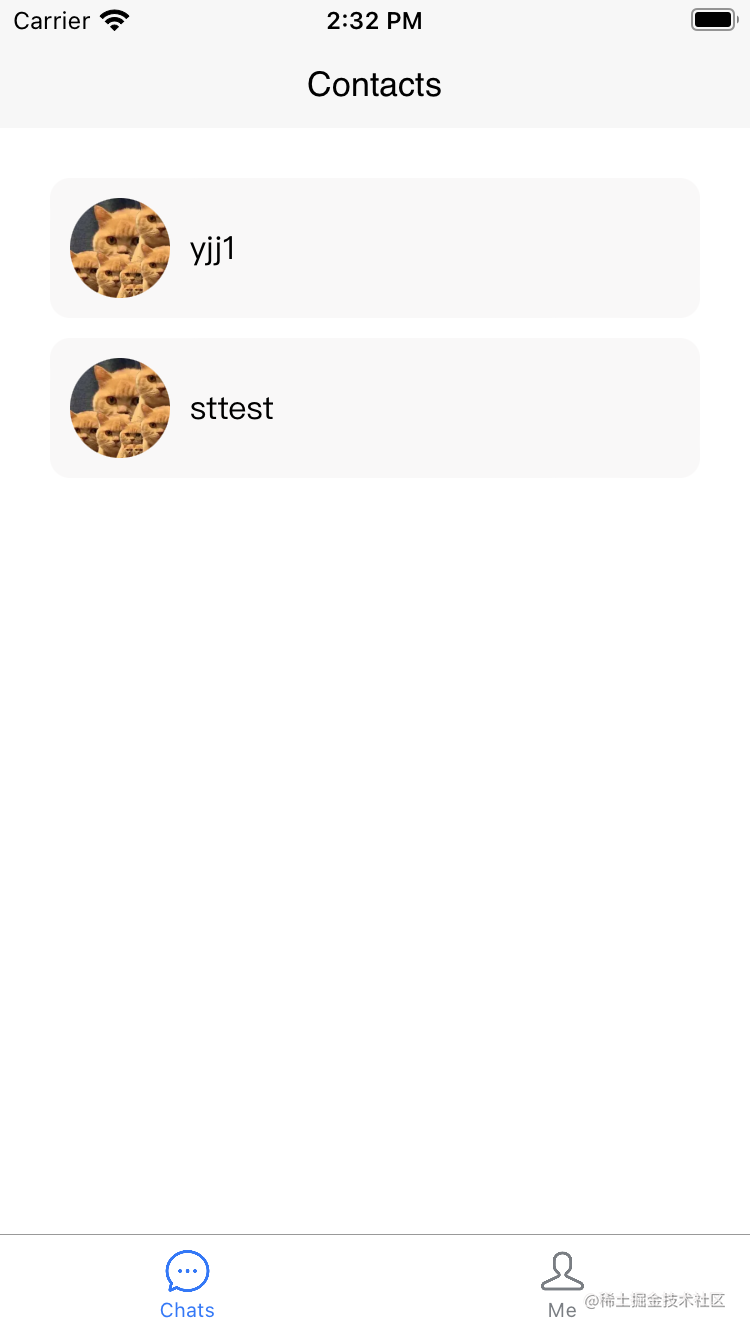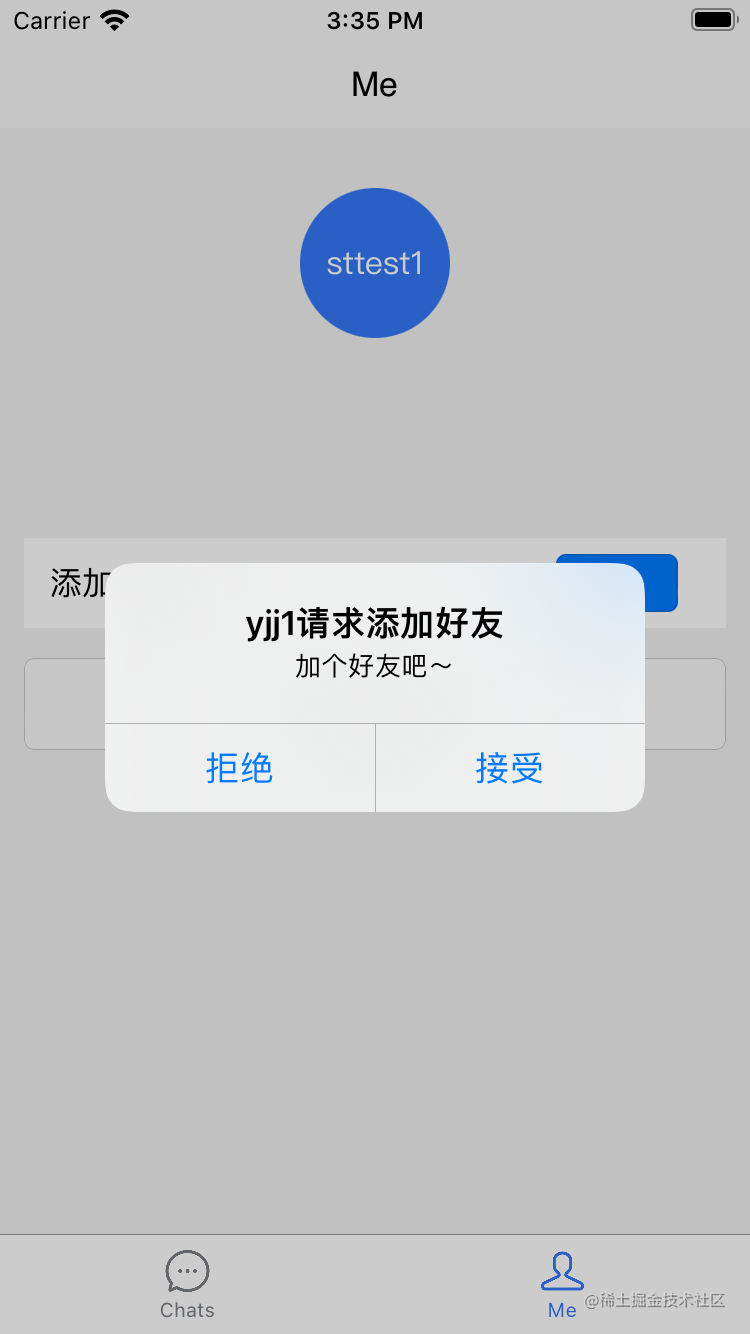创建uniapp项目
- 通过HbuilderX可视化界面(推荐)
- 使用vue-cli命令行创建(确保全局安装了vue-cli)
vue create -p dcloudio/uni-preset-vue my-project (vue2)
npx degit dcloudio/uni-preset-vue#vite my-vue3-project (vue3)
区别:
cli创建的项目,是传统的node项目结构。工程代码在src目录下,编译器在项目下,编译结果在dist目录下。
HBuilderX可视化创建的项目,是一种免node开发概念。工程代码在项目目录下,编译器在HBuilderX目录下而不是项目下,编译结果在项目的unpackage 目录下。
使用Uniapp构建环信即时通讯应用
DEMO地址
实现功能:
首先, 我们需要引入环信小程序sdk
1
2
3
4
5
6
7
8
9
10
11
12
13
14
15
| import webIM from "../sdk/uniapp-sdk-4.1.2";
const IM_CONFIG = {
isHttpDNS: false,
appKey: "1161210719091872#demo",
apiUrl: "https://a1.easemob.com",
url: "ws://im-api-wechat.easemob.com/websocket"
};
const conn = new webIM.connection(IM_CONFIG);
uni.conn = conn;
|
这样我们就完成了sdk的初始化。
在使用的过程中需要将appKey替换为你自己的appKey。
监听SDK事件, SDK事件列表
uniapp内置了vuex,使用vuex存储了uid和msglist的Map对象, 消息展示时根据当前uid获取msglist。
1
2
3
4
5
6
7
8
9
10
11
12
13
14
15
16
17
18
19
20
21
22
23
24
25
26
27
28
29
30
31
32
33
34
35
36
37
38
39
40
41
42
43
44
45
46
47
48
|
conn.addEventHandler("message", {
onTextMessage: (message) => {
let uid = message.from === uni.conn.user ? message.to : message.from;
store.commit("pushMessage", { uid, msg: message });
},
onImageMessage: (message) => {
let uid = message.from === uni.conn.user ? message.to : message.from;
store.commit("pushMessage", { uid, msg: message });
}
});
conn.addEventHandler("contact", {
onContactInvited: (message) => {
console.log(message, "contact invite msg");
uni.showModal({
title: `${message.from}请求添加好友`,
content: message.status,
cancelText: "拒绝",
confirmText: "接受",
success: (res) => {
if (res.confirm === true) {
conn.acceptContactInvite(message.from);
} else {
conn.declineContactInvite(message.from);
}
}
});
},
onContactAgreed: (message) => {
console.log(message, "contact agreed msg");
uni.showToast({
icon: "none",
title: `${message.from}已同意你的好友申请`
});
},
onContactRefuse: (message) => {
console.log(message, "contact refuse msg");
uni.showToast({
icon: "none",
title: `${message.from}已拒绝你的好友申请`
});
}
});
|
conn.addEventHandler(“eventType”, {}), eventType为用户自定义事件名称
登录功能
1
2
3
4
5
6
7
8
9
10
11
12
13
14
15
16
17
18
19
20
21
22
23
24
25
26
27
28
29
30
31
| conn
.open({
user: this.user,
pwd: this.pwd
})
.then(() => {
uni.switchTab({
url: "../contacts/index"
});
uni.showToast({
icon: "none",
title: "登录成功"
});
})
.catch((e) => {
if (e.data.data.error_description === "invalid password") {
uni.showToast({
icon: "none",
title: "用户名或密码错误"
});
} else {
uni.showToast({
icon: "none",
title: "登录失败"
});
}
})
.finally(() => {
this.loading = false;
});
|
注册功能
通过SDK注册用户,需要在Console控制台将该appKey的用户注册模式设置为 开放注册
1
2
3
4
5
6
7
8
9
10
11
12
13
14
15
16
17
18
19
20
21
22
23
| conn
.registerUser({
username: this.user,
password: this.pwd
})
.then(() => {
uni.showToast({
icon: "none",
title: "注册成功"
});
uni.redirectTo({
url: "../index/index"
});
})
.catch((e) => {
uni.showToast({
icon: "none",
title: "注册失败"
});
})
.finally(() => {
this.loading = false;
});
|
添加好友功能
1
2
3
4
|
addContact() {
conn.addContact(this.uid, "加个好友吧~");
}
|
获取好友列表
1
2
3
4
5
6
7
| getContacts() {
uni.conn.getContacts().then((res) => {
this.contacts = res.data;
console.log(res);
});
},
|
发送文本消息
1
2
3
4
5
6
7
8
9
10
11
12
13
14
15
16
17
18
19
20
21
| import webIM from "../../sdk/uniapp-sdk-4.1.2";
import { IM_CONFIG } from "../../utils/initIm";
import { MSG_TYPE } from "../../consts";
sendTextMsg() {
let textMsg = webIM.message.create({
chatType: "singleChat",
msg: this.msg,
to: this.to,
type: MSG_TYPE.txt
});
uni.conn.send(textMsg).then((res) => {
this.$store.commit("pushMessage", {
uid: this.to,
msg: textMsg
});
this.msg = "";
});
}
|
发送图片消息
发送附件消息,需要将附件上传后,拿到上传后的URL,去创建附件消息,然后发送。
如果没有自己的文件服务器,可以上传到环信的文件服务器。文档
1
2
3
4
5
6
7
8
9
10
11
12
13
14
15
16
17
18
19
20
21
22
23
24
25
26
27
28
29
30
31
32
33
34
35
36
37
38
39
40
41
42
43
44
45
46
47
48
| import webIM from "../../sdk/uniapp-sdk-4.1.2";
import { IM_CONFIG } from "../../utils/initIm";
import { MSG_TYPE } from "../../consts";
selectImg() {
let _this = this;
const opt = {
count: 1,
sizeType: ["original", "compressed"],
sourceType: ["album"],
success: function (res) {
let tempFilePath = res.tempFilePaths[0];
var str = IM_CONFIG.appKey.split("#");
var token = uni.conn.context.accessToken;
uni.uploadFile({
url: `${IM_CONFIG.apiUrl}/${str[0]}/${str[1]}/chatfiles`,
filePath: tempFilePath,
name: "file",
header: {
Authorization: `Bearer ${token}`
},
success(res) {
let dt = JSON.parse(res.data);
let uuid = dt.entities[0].uuid;
let imgUrl = `${dt.uri}/${uuid}`;
const imgMsg = webIM.message.create({
chatType: "singleChat",
type: MSG_TYPE.img,
url: imgUrl,
to: _this.to
});
uni.conn.send(imgMsg).then((res) => {
_this.$store.commit("pushMessage", {
uid: _this.to,
msg: imgMsg
});
});
}
});
}
};
uni.chooseImage(opt);
},
|
DEMO开发完毕,我们可以将其运行到小程序、h5、APP等平台,这样你就拥有了一个自己的即时通讯APP
DEMO 演示: